TL,DR: I Built a Game to Help You Quit Doom-scrolling: Armageddon Detox
Install on iOS: https://apps.apple.com/app/armageddon-detox/id6752503165
Learn more: https://armageddondetox.com/
A couple of months ago I finally started building an app I’d been day-dreaming about for years: a game that helps you detox from your phone.
It’s called Armageddon Detox, and it turns your time away from distracting apps into a fantasy adventure. Instead of white-knuckling your way through a “digital detox,” you set timers, win allies, fight battles, and unlock achievements—so your discipline feels like progress, not punishment.


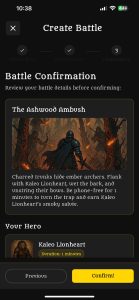
How it works (in plain English)
- Set your detox goals. Choose how long you want to stay off your phone.
- Earn allies. Every goal you complete unlocks a new hero to add to your party.
- Face battles. At the end of each campaign (every 3 days, weekly, etc.), your team fights a boss. Your recent behavior determines whether you win.
- Collect achievements. Victories add badges (and sometimes dragons 🐉) to your trophy case.
- Track your streak. See your wins stack up and keep your momentum going.
It’s playful on purpose. Quitting bad habits is hard, making it a game gives you feedback, rewards, and a reason to try “just one more day.”
Why I built it
Like many of us, I’ve had stretches where “five minutes on my phone” silently becomes forty. I wanted a tool that wasn’t preachy or joyless—something that nudged me toward better habits while making the process feel fun. So I fused two things I love: game design and solid engineering.
Under the hood (for the nerds)
Armageddon Detox is powered by a fast, reliable backend and a smooth mobile experience:
- Backend: Rust + PostgreSQL + Redis
- Mobile: Flutter (iOS today; Android is coming soon)
If you’re not technical, the short version is: it’s built to be quick, secure, and scalable.
Multilingual from day one
The app is available in English and Spanish, and I plan to keep adding more languages over time.
Try it (and please leave a review!)
- Install on iOS: https://apps.apple.com/app/armageddon-detox/id6752503165
- Learn more: https://armageddondetox.com/
If you enjoy it—or if it helps you win back time—a rating and review would mean the world. And if you have feedback or ideas, I’m all ears. This is very much a living project, and your experience will shape what I build next.
Thanks for reading—and good luck in your next battle against the doom-scroll boss. ⚔️


